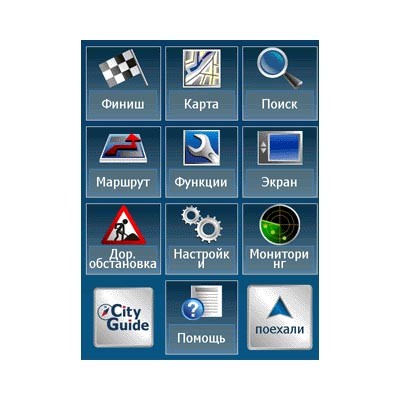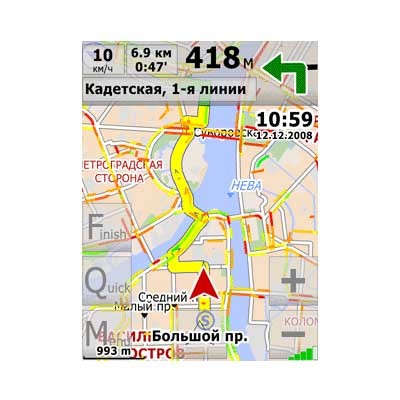Program of GPS-navigation City Guide for WinMobile
Sold 0
Refunds 0
Good feedbacks 0
Bad feedbacks 0
Car navigation system City Guide provides you with the following unique features:
• Automatic updating of maps. Daily updates urban vector maps and road conditions - signs, travel, high-speed mode.
• Traffic congestion. Convenience automatic service to provide information about which roads are free to move where there were "traffic jams" and how to avoid.
• All the information is delivered to the browser and is used automatically.
Car GPS-navigator City Guide is intended for use on PDAs and smartphones running operating system Windows Mobile, navigators on the running Windows CE, smartphones Symbian, computers Mircom, and CarPC
The users of City Guide is available as a free card (Moscow, St. Petersburg, etc.) and pay cards regions of Russia and foreign countries. All cards are delivered by highly professional cartographic companies are regularly updated and adjusted. On the day segodyashny available to you collection of maps includes:
Riga; Tallinn; Azerbaijan; Almaty; Astana; Astrakhan region; Bashkortostan; Belgorod region; Bishkek; Vladimir region; Volgograd region; Vologda; The roads of Eurasia; Roads of Russia; Ekaterinburg, Sverdl.oblast; Ivanovo region; Kalmykia; Karachay-Cherkessia; Karelia; Kiev; Komsomolsk-on-Amur; Kostroma region; Krasnodar region; Krasnoyarsk region; Kursk region; Leningrad region; Moscow; Moscow region; Murmansk region; Nizhny Novgorod region; Novgorod region; Novosibirsk; Orel region; Penza region; Perm Region; Primorsky Krai; Pskov region; Rostov region; Ryazan region; Samara Region; St. Petersburg; Saratov region; Smolensk region; Stavropol region; Tatarstan; Tver Region; Tula region; Finland, from Kotka to Turku; Gulf of Finland, eastern part; Central Asia; Chelyabinsk; Chelyabinsk region; Chuvashia; Estonia
How does this work
City Guide automatically determines the location of your car on the signals of the satellite system GPS or Glonass, and automatically selects the optimal route to a given point you (the address), given the signs and information on "traffic jams" and free roads. The computer warns the driver of impending maneuver voice and picture. When you receive the latest information on road conditions automatically changes the route, allowing the bypass congestion occurring.
Detailed installation instructions on the website or www.evelant.ru www.probki.net
• Automatic updating of maps. Daily updates urban vector maps and road conditions - signs, travel, high-speed mode.
• Traffic congestion. Convenience automatic service to provide information about which roads are free to move where there were "traffic jams" and how to avoid.
• All the information is delivered to the browser and is used automatically.
Car GPS-navigator City Guide is intended for use on PDAs and smartphones running operating system Windows Mobile, navigators on the running Windows CE, smartphones Symbian, computers Mircom, and CarPC
The users of City Guide is available as a free card (Moscow, St. Petersburg, etc.) and pay cards regions of Russia and foreign countries. All cards are delivered by highly professional cartographic companies are regularly updated and adjusted. On the day segodyashny available to you collection of maps includes:
Riga; Tallinn; Azerbaijan; Almaty; Astana; Astrakhan region; Bashkortostan; Belgorod region; Bishkek; Vladimir region; Volgograd region; Vologda; The roads of Eurasia; Roads of Russia; Ekaterinburg, Sverdl.oblast; Ivanovo region; Kalmykia; Karachay-Cherkessia; Karelia; Kiev; Komsomolsk-on-Amur; Kostroma region; Krasnodar region; Krasnoyarsk region; Kursk region; Leningrad region; Moscow; Moscow region; Murmansk region; Nizhny Novgorod region; Novgorod region; Novosibirsk; Orel region; Penza region; Perm Region; Primorsky Krai; Pskov region; Rostov region; Ryazan region; Samara Region; St. Petersburg; Saratov region; Smolensk region; Stavropol region; Tatarstan; Tver Region; Tula region; Finland, from Kotka to Turku; Gulf of Finland, eastern part; Central Asia; Chelyabinsk; Chelyabinsk region; Chuvashia; Estonia
How does this work
City Guide automatically determines the location of your car on the signals of the satellite system GPS or Glonass, and automatically selects the optimal route to a given point you (the address), given the signs and information on "traffic jams" and free roads. The computer warns the driver of impending maneuver voice and picture. When you receive the latest information on road conditions automatically changes the route, allowing the bypass congestion occurring.
Detailed installation instructions on the website or www.evelant.ru www.probki.net
By buying this product you get a registration code which must be entered on the website: http: //www.probki.net/Register/
Installing City Guide without installation disk.
1. Go to the "Registration" on the website www.probki.net/register and enter the ID number. Choose a user name (login) and password, please register.
2. To download the program, go to "Updates" on http://www.probki.net/Updates/, find on this page the link "Go to the activation and configuration services", click on it with the mouse and activate services.
3. Once again, go to "Updates". On the next page in the table, find the line "type: software; Name: City Guide; version [PocketPC] ». Click "Download" and save the file offered on the desktop.
4. Connect your PDA to your desktop computer cable, make sure that the ActiveSync program starts.
5. In ActiveSync, click Explore, to open the contents of a memory device. Copy in the opened window image obtained from the site.
6. Click the PDA using Windows Explorer to locate there just copied the file and run it as a program. Do actions required to install the software, wait for the installation.
7. Select the "City Guide" from the "Start" menu on the PDA, the program will start.
8. Enter the program identification number (you can enter a small Latin letters in a row without a minus sign, and space).
9. The program will issue an activation key. To obtain an activation code go to "Activate" on site http://www.probki.net/Activate/ with your username and password, select the appropriate license in the list, type in the activation key, and press the "Get activation code".
10. The resulting code, enter the program on a PDA (you can enter a small Latin letters in a row without a minus sign, and space).
11. The program is activated.
12. Boot from the site in the section "Update" card in the manner described in p.p.2-5 (instead choose in the program map table). CAUTION The program should always be installed in the main memory device.
Maps on the PDA can be placed:
- The root of SD-card
- A folder on the root level of 1 SD-Card
- In the folder My Documents (My Documents) of the main memory of your PDA or in a subfolder of the folder (level 1)
Maps should not be placed in the folder Program Files \\ City Guide.
Files road conditions (extension .JAM and .PROD.UPD) should be close to the EXE-file, ie foldele in Program Files \\ City Guide. Files road conditions can not be placed in the same place is a map.
POI files should be in the same folder as the corresponding map them.
Installing City Guide without installation disk.
1. Go to the "Registration" on the website www.probki.net/register and enter the ID number. Choose a user name (login) and password, please register.
2. To download the program, go to "Updates" on http://www.probki.net/Updates/, find on this page the link "Go to the activation and configuration services", click on it with the mouse and activate services.
3. Once again, go to "Updates". On the next page in the table, find the line "type: software; Name: City Guide; version [PocketPC] ». Click "Download" and save the file offered on the desktop.
4. Connect your PDA to your desktop computer cable, make sure that the ActiveSync program starts.
5. In ActiveSync, click Explore, to open the contents of a memory device. Copy in the opened window image obtained from the site.
6. Click the PDA using Windows Explorer to locate there just copied the file and run it as a program. Do actions required to install the software, wait for the installation.
7. Select the "City Guide" from the "Start" menu on the PDA, the program will start.
8. Enter the program identification number (you can enter a small Latin letters in a row without a minus sign, and space).
9. The program will issue an activation key. To obtain an activation code go to "Activate" on site http://www.probki.net/Activate/ with your username and password, select the appropriate license in the list, type in the activation key, and press the "Get activation code".
10. The resulting code, enter the program on a PDA (you can enter a small Latin letters in a row without a minus sign, and space).
11. The program is activated.
12. Boot from the site in the section "Update" card in the manner described in p.p.2-5 (instead choose in the program map table). CAUTION The program should always be installed in the main memory device.
Maps on the PDA can be placed:
- The root of SD-card
- A folder on the root level of 1 SD-Card
- In the folder My Documents (My Documents) of the main memory of your PDA or in a subfolder of the folder (level 1)
Maps should not be placed in the folder Program Files \\ City Guide.
Files road conditions (extension .JAM and .PROD.UPD) should be close to the EXE-file, ie foldele in Program Files \\ City Guide. Files road conditions can not be placed in the same place is a map.
POI files should be in the same folder as the corresponding map them.