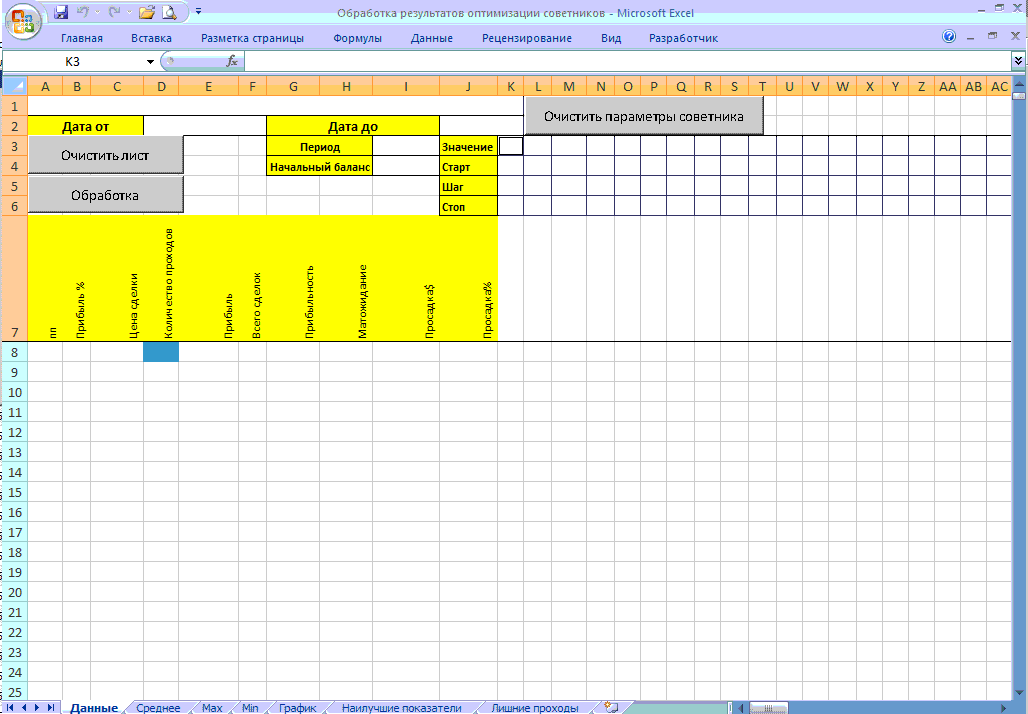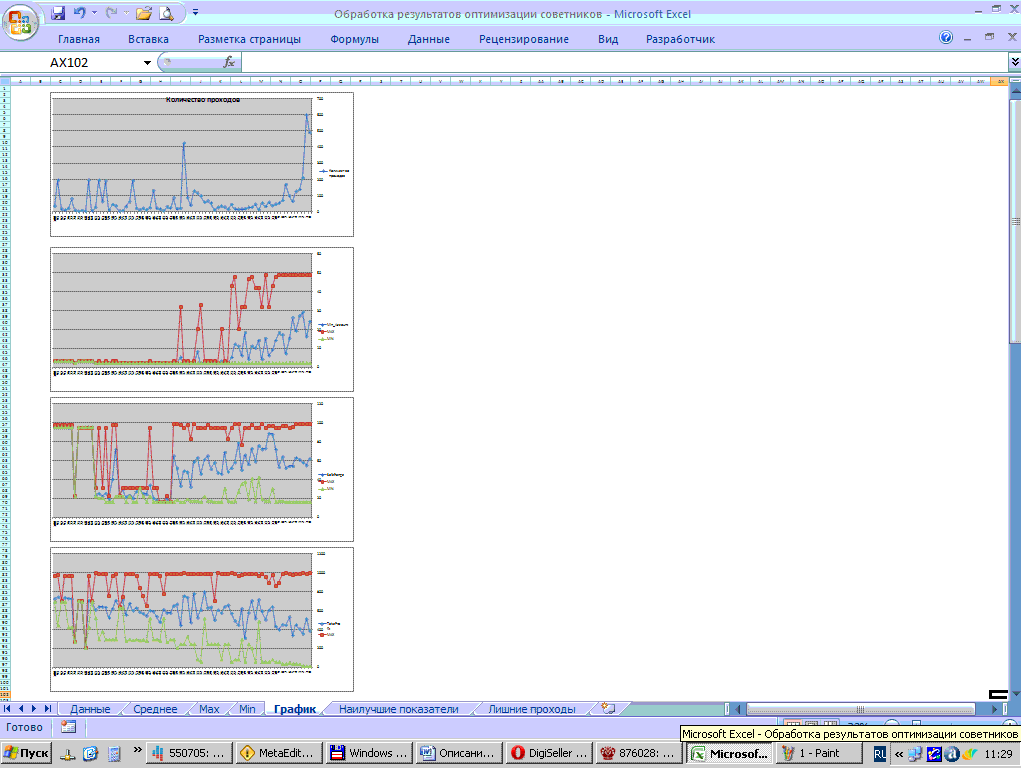Processing optimization results advisers
Sold 9
Refunds 0
Good feedbacks 3
Bad feedbacks 0
The "Processing optimization results sovetnikov.xls" will be useful to those who bought or he writes Advisor for MT4 terminal.
Any adviser should be optimized. The goal of optimization is to identify those parameters for which the adviser will maximize efficiency.
Optimization Graph one of my advisers, for clarity, are shown in the top three figures. Which shows that the number of passes a few thousand.
The program automatically, just one minute to process a huge amount of statistical information, put it in a compact form and build in automatic mode graphics for analysis. It identifies the importance of each variable advisor, its degree of impact on earnings.
What happens as a result, when using this program, you can see the last picture or download files to familiarize themselves with http://narod.ru/disk/20076282000/Examples_of_optimization.zip.html.
These graphs can be seen key profit levels depending on the values \u200b\u200bof the parameters or counselor, their impact on the trade. And from the data itself received from the operation of this program, you can learn a lot of valuable information.
Using the program is as follows:
1) After the end of the optimization process in the "Strategy Tester" MT4 terminal tab "Optimization Results" and copy all of the data (Alt + A);
2) The program "Treatment optimization results sovetnikov.xls" open list "Data". If necessary, first clean sheet by clicking the "Clear List". Then, in a cage with a blue background, insert the copied data (see 1.). Also on this sheet into the top cap make the settings that you specify when testing the Expert Advisor: symbol, period, date, property experts, etc., otherwise the program will remove the column with empty properties expert;
3) Click "Edit";
4) The program itself at the end of building plots for each variable advisor.
Any adviser should be optimized. The goal of optimization is to identify those parameters for which the adviser will maximize efficiency.
Optimization Graph one of my advisers, for clarity, are shown in the top three figures. Which shows that the number of passes a few thousand.
The program automatically, just one minute to process a huge amount of statistical information, put it in a compact form and build in automatic mode graphics for analysis. It identifies the importance of each variable advisor, its degree of impact on earnings.
What happens as a result, when using this program, you can see the last picture or download files to familiarize themselves with http://narod.ru/disk/20076282000/Examples_of_optimization.zip.html.
These graphs can be seen key profit levels depending on the values \u200b\u200bof the parameters or counselor, their impact on the trade. And from the data itself received from the operation of this program, you can learn a lot of valuable information.
Using the program is as follows:
1) After the end of the optimization process in the "Strategy Tester" MT4 terminal tab "Optimization Results" and copy all of the data (Alt + A);
2) The program "Treatment optimization results sovetnikov.xls" open list "Data". If necessary, first clean sheet by clicking the "Clear List". Then, in a cage with a blue background, insert the copied data (see 1.). Also on this sheet into the top cap make the settings that you specify when testing the Expert Advisor: symbol, period, date, property experts, etc., otherwise the program will remove the column with empty properties expert;
3) Click "Edit";
4) The program itself at the end of building plots for each variable advisor.
The program only works in MS Excel 2007. Enable Macros: on the top row, click on the triangle icon with dash (Customize Quick Access Toolbar). Select Other command ... / Trust Center / Trust Center Settings ... / Enable Macros. Save, close Excel and run the program again. Buttons have come to life.
Successful analysis.
For a positive review on this product I represent the buyer an additional option in the program: "Visualization" - processing of data obtained after testing advisor.
Download the demo version from http://effxsite.narod.ru/page3.html
Successful analysis.
For a positive review on this product I represent the buyer an additional option in the program: "Visualization" - processing of data obtained after testing advisor.
Download the demo version from http://effxsite.narod.ru/page3.html