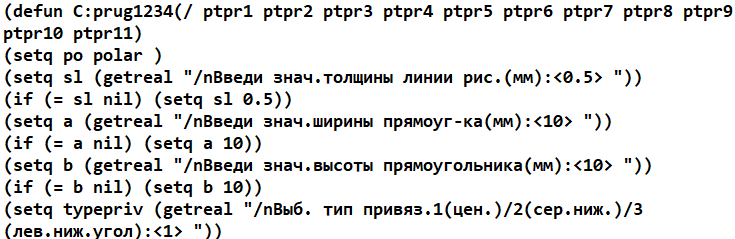AUTOLISP: building a rectangle
Sold -1
Refunds -1
Good feedbacks -1
Bad feedbacks -1
The program is designed to build a rectangle with axes in RUSSIAN versions of autocad 2013 ... 2017 and later.
The program asks you to enter the line thickness, width, height of the rectangle, the type of binding, the presence of axes, and the angle, and then asks you to specify the location of the rectangle.
As a result, a rectangle is built at the specified point in the form of a polyline.
The program asks you to enter the line thickness, width, height of the rectangle, the type of binding, the presence of axes, and the angle, and then asks you to specify the location of the rectangle.
As a result, a rectangle is built at the specified point in the form of a polyline.
Prug1234 file.place the lsp with the program in a separate folder after the purchase, for example E:\LSP.
Go to the menu (Tools Настройка settingsFilesTrusted locations ) and add the path to this folder E:\LSP. Then go to the menu
(Service Aut AutuLispApplications) and in the autoload group, click the APPLICATIONS button and add the prug1234 file there.lsp for automatic loading.
To assign a separate button
go to Tools _ Customize _ Interface and click the "Create a new command" button. Enter the name of the command and its description, such as "Rectangle".
Enter the name of the _ prug1234 function in the macro line.
The new Rectangle command should appear in the list at the bottom left.
Drag it with the right mouse button to the desired panel in the "tree" of the neighboring window at the top and click OK.
Go to the menu (Tools Настройка settingsFilesTrusted locations ) and add the path to this folder E:\LSP. Then go to the menu
(Service Aut AutuLispApplications) and in the autoload group, click the APPLICATIONS button and add the prug1234 file there.lsp for automatic loading.
To assign a separate button
go to Tools _ Customize _ Interface and click the "Create a new command" button. Enter the name of the command and its description, such as "Rectangle".
Enter the name of the _ prug1234 function in the macro line.
The new Rectangle command should appear in the list at the bottom left.
Drag it with the right mouse button to the desired panel in the "tree" of the neighboring window at the top and click OK.